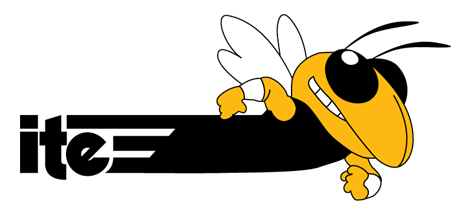Although services like Facebook and LinkedIn have somewhat lowered the importance of academic websites, they are still a common and useful way to present your research, and you as a person, to the larger community.
To set up a website, you need two things: the directories and files that make up the website, and a server to place them where people can find them. Most civil engineers haven’t spend a ton of time learning to do either, so these instructions are going to be pretty basic.
Prism
Georgia Tech provides free web hosting to all students via the Prism server; your url is www.prism.gatech.edu/~username/. This obviously isn’t the simplest url, but can you complain if it’s free? There are some restrictions on what you can do with this site, but we’ll get to that in a minute.
To put a website in this space, you need to create a folder called ‘public_html’ into which you will put your pages and folders. Detailed instructions for this can be found on the OIT website.
WordPress
Unless you know html, you are probably going to want to use some content management system. I have used Microsoft Frontpage (ugly), Apple iWeb (simplistic), and now use WordPress. I have heard good things about Drupal, though I have never used it.
WordPress is a free and open-source content management system that is primarily designed for blogs (this website is itself a WordPress creation). There is a difference between WordPress.com, a site where you can set up your own free blog, and WordPress.org, where you download the open-source CMS for your own purposes, whatever they may be. You can install the software into any folder you want, install and edit your desired theme, and manage everything through WordPress’s easy-to-use administration interface. You never need to look at code if you don’t want to (though some customizations would require it).
WordPress on Prism?
Putting WordPress or other modern website tools on Prism is not straightforward; WordPress uses .php scripts, which allows for dynamic elements like comments boxes and the like. Prism does not have PHP installed, meaning all of your pages have to be static .html files. So what you need to do is manage your website on a local server (your own hard drive, for instance), and then export the static pages.
Detailed instructions for installing your site locally are on the WordPress installation page. As an outline, you will need to install Apache and MySQL servers on your computer (MAMP for Mac, WAMP for Windows), and point them to run a website from a local directory. Then you can access this website by typing localhost:8888 in a web browser. Your site isn’t on the internet yet, but your web browser acts as if there is a website in those directories.
Once you have created your website, you will need to export it as a directory of static .html files. To do this, install the WordPress plugin WP Static HTML. When you run the plugin, it will create a .zip file with the dynamic aspects of your website stripped away. You can then place these files in the public_html folder on your prism drive. This sounds complicated, but here’s proof that it works: